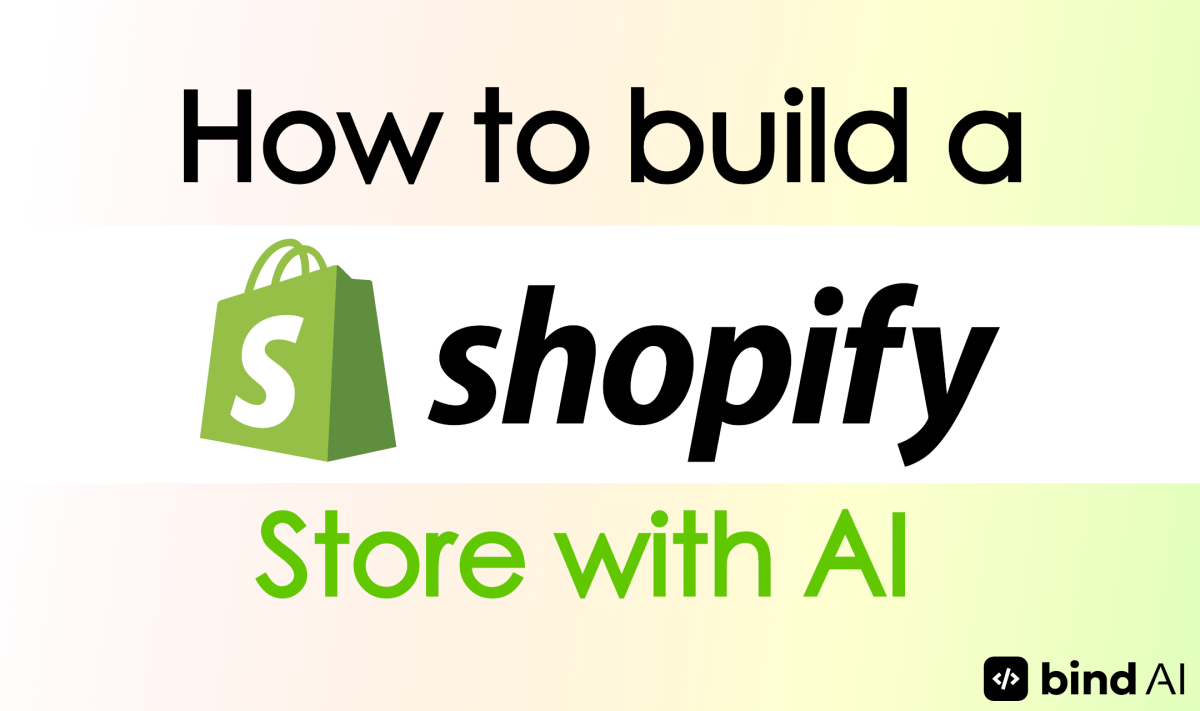Starting an online eCommerce store has become much easier today. With platforms like Shopify that give you the tools to build and manage your stores and AI code generators that can help you design and make those stores functional, the process is a lot more streamlined. But you may not know that AI’s functionality can go beyond the design and setup. In fact, you can use AI to generate product descriptions and create eye-catching images to optimize your store’s layout and predict customer behavior. So, if you’re someone looking to build your new Shopify store but don’t know how to code or write a marketable copy to back up your store, this article is for you.
We’ll walk you through the entire process of building and deploying an AI-powered Shopify eCommerce store and highlight an actual store we built using AI and Shopify.
Why Choose Shopify for Your eCommerce Store?
Shopify stands out as one of the best platforms for building eCommerce stores due to its availability, ease of use, and its extensive toolkit of features. Here are some reasons why Shopify is the go-to choice for many businesses and entrepreneurs:
- Customization Options and Addons: With a wide range of themes, layouts, and third-party apps, Shopify will allow your business to create unique and personalized shopping experiences that align with its brand identity.
- Mobile Optimization: As mobile shopping continues to grow, Shopify ensures that all stores are mobile-responsive.
- Secure Hosting: Shopify handles server maintenance, security updates, and data backups so that your store is safe from cyber threats.
- Scalability: Whether you’re starting small or handling high traffic and transactions, Shopify can scale your business needs with its robust pricing plans.
Now that we’ve established why Shopify is an excellent choice for eCommerce, let’s dive into how you can use an AI code generator such as this to create your store.
How to Create a Shopify Store with AI
Step 1: Setting Up Your Shopify Account

Before using AI to generate code for your store, you need to set up your Shopify account:
1. Sign Up: Visit the Shopify website and click on “Start Free Trial.” Enter your email address, create a password, and choose a unique name for your store.
2. Choose a Plan: After the trial period, select a plan based on your business requirements. Plans range from basic options for small businesses to advanced plans suitable for large-scale operations.
3. Configure Settings: Complete the setup by entering essential details such as business name, address, payment gateways (e.g., PayPal or Stripe), and shipping options.
Step 2: Customizing Your Shopify Theme with Bind AI
Bind AI is an advanced code generator that helps users create custom web pages and web applications in various languages, such as HTML, CSS, JS, Python, SQL, and more. For this example, we’ll use Bind AI to generate the code for everything.
Why Bind AI?
- It can help you generate everything, from the code (both front-end and back-end) to the copy.
- Gives you access to top-tier models such as Claude 3.5 Sonnet, GPT-4o, and Llama, among others.
- Supports multiple programming languages.
- Saves time by automating repetitive coding tasks.
Step 3: Generating Code with Bind AI
Once you’ve set up your Shopify account, follow these steps to generate code using Bind AI:
1. Access Bind AI Copilot

a. Sign up or log in to Bind AI’s platform.
b. Please familiarize yourself with its interface to understand how it generates code based on prompts or templates.
2. Generate HTML code
a. Prompt Bind AI (shown later in the article) to create the structural framework of your store’s pages.
b. Specify headers, footers, navigation menus, product grids, and call-to-action buttons.
c. The clearer you are about the theme design and colors, the better.
3. Generate CSS code
a. Customize the appearance of your store using CSS. Prompt accordingly.
b. Define styles for fonts, colors, spacing, buttons, animations, and responsive design.
4. Generate JavaScript code
a. Add interactivity to your store with JavaScript.
b. Create features like product filtering, dynamic content loading (e.g., product details), or interactive buttons.
5. Combine them all
a. Ask Bind AI to combine all three to create one comprehensive snippet
Step 4: Uploading Generated Code into Shopify

After generating the necessary code files using Bind AI, you’ll need to integrate them into your Shopify store manually:
1. Access Theme Editor
a. In your Shopify admin panel, navigate to Online Store > Themes.
b. Click on “Actions” next to your active theme and select “Edit Code.”
2. Add Code
a. Locate or create a new liquid file under Templates or Sections.
b. Copy and paste your code snippet.
Alternatively, you can manually enter each snippet separately.
3. Add HTML Code
a. Locate or create a new liquid file under “Templates” or “Sections.”
b. Copy-paste the generated HTML code into this file.
c. Ensure proper linking between sections so that they render correctly on your website.
4. Add CSS Code
a. Navigate to the “Assets” folder in the theme editor.
b. Create a new CSS file (e.g., styles.css) and paste the generated CSS code into it.
c. Link this stylesheet in the <head> section of your HTML file using <link> tags.
5. Add JavaScript Code
a. Similarly, create a new JavaScript file in the “Assets” folder (e.g., script.js).
b. Paste the generated JavaScript code into this file.
c. Link this script at the end of your HTML body tag using <script> tags.
Step 5: Customizing Your Store
Once you’ve uploaded all files into Shopify’s theme editor:
- Test Layouts: Use Shopify’s preview mode to check how each page looks and functions. Adjust sections if necessary using drag-and-drop tools or by editing code directly.
- Add Products: Populate your store with products by navigating to Products > Add Product in Shopify’s admin panel. Include high-quality images and detailed descriptions optimized for SEO.
- Set Up Pages: Create essential pages like About Us or Contact Us using custom HTML or pre-built templates available in Shopify.
Step 6: Testing Your Store
Before launching publicly:
- Check Responsiveness: Ensure that your site is mobile-friendly by testing it on different devices.
- Test Features: Verify that all interactive elements work seamlessly (e.g., filters or buttons).
- Optimize Performance: Use tools like Google PageSpeed Insights to ensure fast load times.
Step 7: Launching Your Store
Once satisfied with testing, you can remove password protection from Settings > Preferences so customers can access your site. Also, announce your launch via social media channels or email marketing campaigns!
Now, since you’re aware of the general set-up to create a Shopify store using AI, let’s look at our case study to show you how our store came to fruition.
Example: An Etsy alternative built with Bind AI and Shopify

This Etsy alternative Shopify store called ‘Craftsy’ is entirely coded using Bind AI. And it took only 30 minutes to make that happen. Just like Etsy, users can manually search for various items on Craftsy and purchase them with easy and secure checkouts.
The prompting is the key, so let’s understand it first. In the image below, you can see how we clearly instructed Bind AI about our vision and requirements:

And while the initial result was good, we made it even better by iterating and revising, as you can see here:

Follow up with this prompt if you entered the first one: Now, combine everything to create one comprehensive snippet with the complete code. Make copyright sign 2025. And add a note, ‘A Shopify Store’ in the footer.
And this was the result:

Bind AI can also add elements such as images and animations to your code, as you can see here:

This FAQ section also displays its ability to write the copy, which, unless you’re a writer, you would have to pay someone to do.

For our final prompt, we asked Bind AI to make some changes to the footer:

And it did that well.

Once our code was finalized, we deployed it using Shopify, and it worked as well as you would expect. Here’s what the process of adding your code to Shopify looks like:
First, head over to your Shopify dashboard, and under the ‘Online Store’ section, select ‘Themes.’ Click on your current theme and ‘Edit code,’ as seen in the screenshot below:

Then you’ll be prompted to the code editor. Select the ‘theme.liquid’ file and replace the existing code with your Bind AI code. Enter ‘Save’ and it’s done. Note that in some cases, Shopify might show you some errors. But you can fix those by asking Bind AI.

The entire process took around 30 minutes, something that would have cost you a lot more time and money otherwise. So, select your AI model with Bind AI now, and start building.
FAQ
How do I create a Shopify store using AI?
To create a Shopify store using AI, sign up for Shopify and an AI code generator, use AI to generate the code, store layout, product descriptions, and essential pages, and deploy it within Shopify. Your store will be ready.
Why should I choose Bind AI over ChatGPT?
Unlike ChatGPT, Bind AI gives you access to non-OpenAI models such as Claude, Mistral Codestral, and Llama, and offers built-in IDE. This makes it a superior option to ChatGPt for anything coding.
Can I customize my AI-generated Shopify store?
Yes, as shown above, you can iterate and customize your Shopify store as per your needs.
How much does it cost to use an AI code generator to build a Shopify store?
It depends on which platform you use. ChatGPT’s Premium plan costs $199/month without the added benefits of Bind AI, which has paid plans starting at $18/month.
The Bottom Line
Starting your eCommerce store on Shopify has never been more accessible. And with Bind AI’s code generation capabilities, you can bring your unique vision to life – even without deep technical expertise. While you’ll need to spend some time implementing the AI-generated code in Shopify’s theme editor, this extra effort pays off by giving you complete control over your store’s look and feel. So, whether you’re just starting or looking to expand your existing business, these tools and techniques will help you build an eCommerce presence that truly represents your brand.
Get started here.